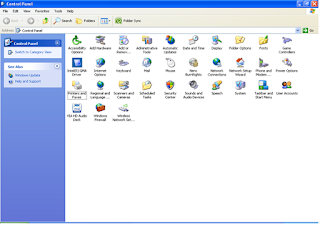Limited Connection & No Internet Access (Wi-Fi Network)
When a new Wi-Fi device try to join this network. It got connect succefully but it's showing us limited internet access And internet not working. I try to restart laptop and device and also use ipconfig/flushdns, ipconfig/release, and ipconfig/renew but after using these commands but we get still this error message. I got a solution for this if is it possible to restart our network Wi-Fi router from which we are trying to connect. ...