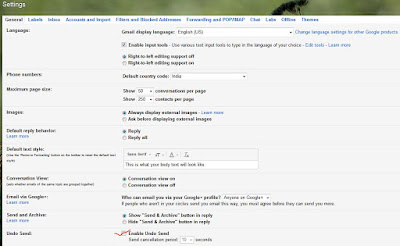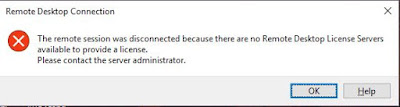The VPN client agent was unable to create interprocess communication depot
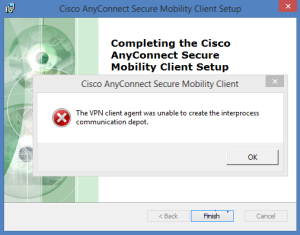
Some time we face this issue while connecting/Installing Cisco any-connect vpn mobility client in windows. Error- Solution- 1-Open Network and Sharing center 2- Change adapter settings 3- You can directly open Adpter settings by command from RUN- ncpa.cpl press Enter After that Select adapter which you are using for accessing internet and right click select properties. Then click on Sharing tab After that remove the check box from the "Allow other Network users to connect through this computers Internet connection" and click OK. After copleting this process then star...