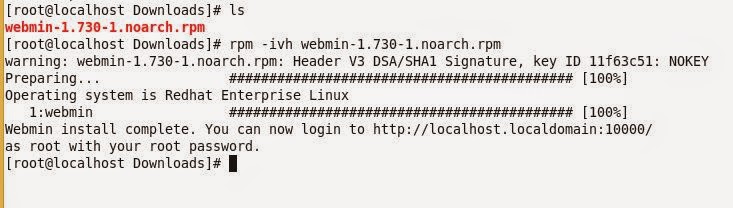How to install Skype in Ubuntu 14.04 by Terminal

Skype installation in Ubuntu 14.04 Step1- Download Package from http://www.skype.com/en/download-skype/skype-for-computer/ I have downloaded .deb(skype-ubuntu-precise_4.3.0.37-1_i386) Step2- sudo dpkg -i skype-ubuntu-precise_4.3.0.37-1_i386 If we get this error during installation then run below command for it here it will take few minutes for completing this process. # sudo apt-get install -f Now open Skype from search menu Now login prompt will appear.